Note: This blog post is designed to complement the accompanying video embedded at the top of the page. The video provides an in-depth, visual demonstration of the concepts and code discussed here, making it an invaluable resource for learners.
When Windows XP was the dominant OS, applications often assumed they had full administrative privileges. This was a security nightmare—every process executed by an administrator had unrestricted access to system files, registry entries, and sensitive components. This meant that even something as simple as Notepad or Calculator had the power to modify critical system settings, opening the door for malware to exploit these privileges and wreak havoc.
With Windows Vista, Microsoft introduced User Account Control (UAC) to mitigate this risk by running most applications in a standard user context, even if the logged-in user was an administrator. This was a crucial shift in Windows security—but it also posed a new challenge:
❌ What happens to applications written for Windows XP that expect admin privileges?
❌ How do we balance security with backward compatibility?
Instead of simply breaking legacy applications, Microsoft implemented UAC Virtualization, a clever mechanism that allows older programs to function without compromising security.
What is UAC Virtualization?
UAC Virtualization is a file and registry redirection mechanism designed to allow older applications to “think” they are writing to restricted system locations—when, in reality, their operations are being silently redirected to a per-user location.
For example, if an old XP-era application attempts to write to C:\Windows, Windows will intercept the request and redirect it to a user-specific folder under:
C:\Users\<username>\AppData\Local\VirtualStore\Windows\This means that from the application's perspective, everything works as expected—but the system remains protected from unwanted modifications.
Why is UAC Virtualization Important?
UAC Virtualization was created to address a fundamental conflict between security and usability. While breaking older applications was not an option, allowing them unrestricted access to system directories would have been a major security flaw.
By using virtualization, Windows:
✅ Maintains Compatibility – Older applications continue to function as expected, reducing disruptions for users and businesses.
✅ Enhances Security – Even if an application is compromised, it cannot modify system-wide resources, reducing the risk of malware exploitation.
✅ Preserves User Experience – Users don’t have to deal with constant “Access Denied” errors or manually configure permissions to run older software.
However, this approach comes with limitations. Since UAC Virtualization redirects file and registry writes to a per-user store, other applications or processes not using virtualization won’t see those changes. This can lead to inconsistencies when dealing with inter-process communication.
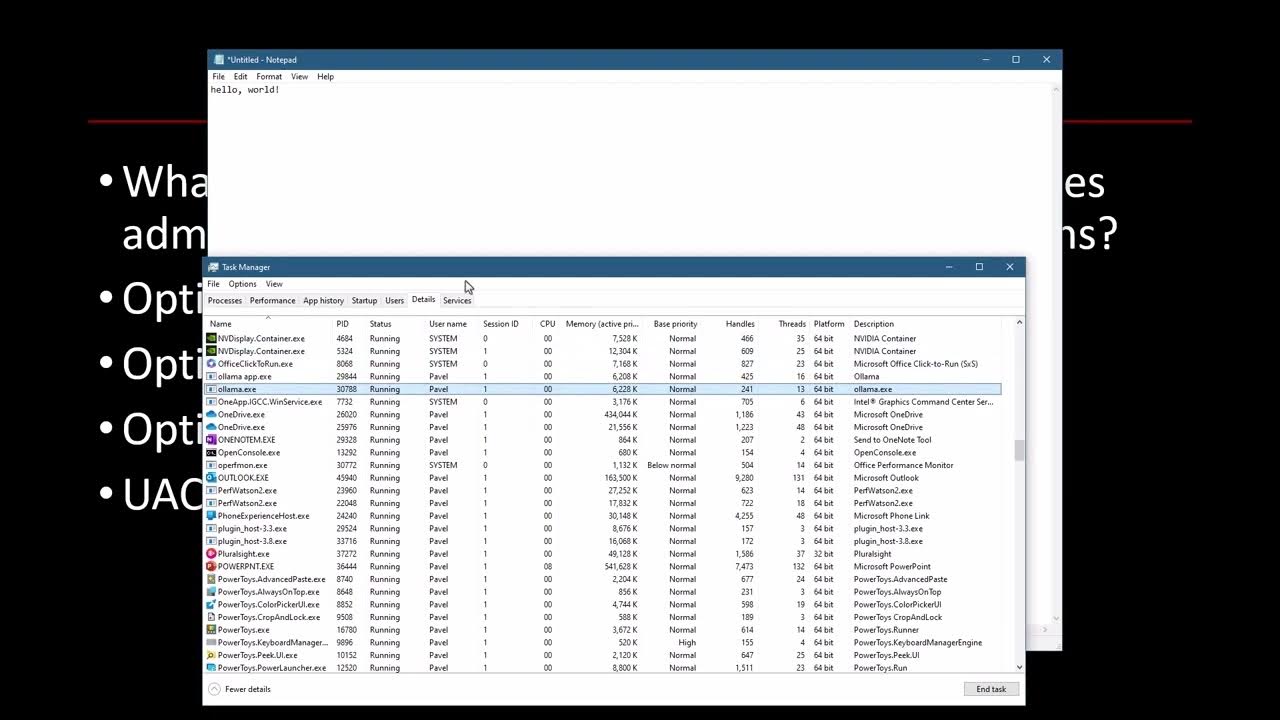
Hands-On Demonstration: How UAC Virtualization Works
To see UAC Virtualization in action, let’s walk through a practical example using Notepad:
1️⃣ Run Notepad (without Admin privileges)
2️⃣ Try to save a file in C:\Windows → You’ll get an “Access Denied” error.
3️⃣ Enable UAC Virtualization for Notepad (via Task Manager).
4️⃣ Try saving the file in C:\Windows again → It appears to work!
5️⃣ Check C:\Windows via File Explorer → The file isn’t actually there.
6️⃣ Navigate to C:\Users\<username>\AppData\Local\VirtualStore\Windows → The file is stored here instead.
This behavior illustrates how UAC Virtualization allows legacy applications to function without requiring admin rights, while still enforcing security policies at the system level.
UAC Virtualization Meaning: How It Works
When an older application tries to write to protected system locations, Windows does not allow it to modify those files directly. Instead, it:
1️⃣ Intercepts the write operation
2️⃣ Redirects it to a per-user virtual store, located in:
C:\Users\<username>\AppData\Local\VirtualStore3️⃣ Allows the application to believe it successfully wrote to the original directory
For example, if an application tries to write to C:\Windows\config.ini, the actual file will be stored at:
C:\Users\<username>\AppData\Local\VirtualStore\Windows\config.iniThe application sees the file as if it’s in C:\Windows, but in reality, it’s safely stored in the user’s profile—maintaining compatibility while protecting the system.
What is UAC Virtualization in Task Manager?
If you open Task Manager, you’ll find a column called “UAC Virtualization.” This indicates whether a process is:
✅ Enabled → The application is using UAC Virtualization for redirected writes.
❌ Disabled → The application is running in a standard context but does not use virtualization.
🚫 Not Allowed → The application is a 64-bit process or has a manifest explicitly stating that it should not be virtualized.
To enable this column:
1️⃣ Open Task Manager (Ctrl + Shift + Esc)
2️⃣ Go to the Details tab
3️⃣ Right-click the column header and select “Select Columns”
4️⃣ Check the box for “UAC Virtualization”
This feature helps developers and security researchers understand how applications interact with Windows security mechanisms.
How to Enable UAC Virtualization
By default, UAC Virtualization is enabled for legacy 32-bit applications that lack a proper application manifest. However, it can be manually enabled for specific processes.
How to Enable UAC Virtualization for a Specific Application
If you need to enable UAC Virtualization manually, follow these steps:
1️⃣ Open Task Manager
2️⃣ Go to the Details tab
3️⃣ Right-click on the target application
4️⃣ Select “UAC Virtualization” → “Enable”
💡 Note: This only applies to 32-bit applications. 64-bit processes do not support UAC Virtualization.
Disable UAC Virtualization: When and Why?
There are scenarios where you might want to disable UAC Virtualization, such as:
- Debugging issues with file paths: Since virtualized writes go to
VirtualStore, this may cause confusion when troubleshooting file access problems. - Ensuring compatibility with modern applications: Modern applications should use correct privilege elevation techniques rather than relying on virtualization.
How to Disable UAC Virtualization
1️⃣ Open Task Manager
2️⃣ Navigate to the Details tab
3️⃣ Right-click the process and select “UAC Virtualization” → “Disable”
For a permanent solution, developers should modify the application’s manifest file to explicitly declare requireAdministrator or asInvoker in the execution context.
Limitations and The Future of UAC Virtualization
While UAC Virtualization was a necessary solution for the XP-to-Vista transition, modern Windows applications should not rely on it.
- UAC Virtualization only applies to 32-bit applications; 64-bit applications do not get this automatic redirection.
- Not all system paths are virtualized—some critical locations remain completely restricted.
- It’s not a long-term security solution—applications should be properly updated to work with modern Windows security models instead of relying on virtualization tricks.
Microsoft has shifted towards more robust security mechanisms, such as mandatory integrity controls, AppContainer isolation, and signed binaries, which provide stronger protections than UAC Virtualization alone.
However, for anyone working with legacy Windows applications, security research, or reverse engineering, knowing how UAC Virtualization operates is still a key skill.
$1300
$1040 or $104 X 10 payments
Windows Internals Master
Broadens and deepens your understanding of the inner workings of Windows.
Does UAC Virtualization Improve Performance?
A common question among developers and security researchers is:
🔹 Does UAC Virtualization improve performance?
The answer is no—it is a compatibility feature, not a performance optimization.
In fact, UAC Virtualization can introduce minor performance overhead due to:
📌 Additional filesystem redirection → Windows must check if the file exists in VirtualStore before every access.
📌 Extra processing in security checks → Each file write operation is intercepted and redirected.
For modern applications, bypassing UAC Virtualization and following proper privilege elevation practices is recommended.
UAC Virtualization Windows 7 vs. Modern Windows Versions
UAC Virtualization was introduced in Windows Vista and remained mostly unchanged in Windows 7, 8, 10, and 11. However, modern Windows versions favor other security mechanisms like:
🔹 Mandatory Integrity Control (MIC)
🔹 AppContainer sandboxing
🔹 Signed binary requirements
While UAC Virtualization is still present, it is only relevant for legacy applications. Developers should not rely on it for modern software.
Why This Matters for TrainSec Students
Understanding UAC Virtualization is critical for students in the Windows Internals Master and Windows Security Researcher learning paths. Here’s why:
✅ Security Research – Malware analysts often encounter UAC Virtualization when dissecting older malware samples designed for Windows XP or Vista. Understanding its behavior is essential for accurate analysis.
✅ Windows Debugging & Reverse Engineering – Developers and researchers debugging Windows applications need to recognize when file writes are virtualized, especially when troubleshooting missing files.
✅ Application Development – Developers working on Windows applications should avoid relying on UAC Virtualization and instead use proper permission management and user privilege elevation techniques.
Without understanding UAC Virtualization, developers and security professionals may: Misinterpret application behavior, Debug file access issues incorrectly, Overlook security vulnerabilities in legacy applications.
Gain Insider Knowledge
Final Thoughts: UAC Virtualization is a Legacy Fix, Not a Modern Solution
While UAC Virtualization was an important compatibility bridge, it is not a substitute for proper privilege management in modern applications. Developers should aim to:
🔹 Follow the principle of least privilege
🔹 Use manifests to declare correct execution contexts
🔹 Implement privilege elevation using secure Windows APIs
For those working in Windows security research, malware analysis, and software development, knowing how UAC Virtualization operates is a must-have skill.
📌 Want to learn more? Join TrainSec for in-depth courses on Windows Internals, Debugging, and Security Research.
Explore the accompanying video for a detailed walkthrough of the code and concepts, and keep experimenting.
For more insights into Windows internals and advanced programming concepts, keep exploring TrainSec’s free Knowledge Library. Stay tuned for more deep dives into topics that empower your technical growth!

